members login
 Get a Licence
Get a Licence18-70? You need to
be licensed to fish...
Fly Fishing Journal
Main Journal Features
|
|
Iphone App Screen Shots
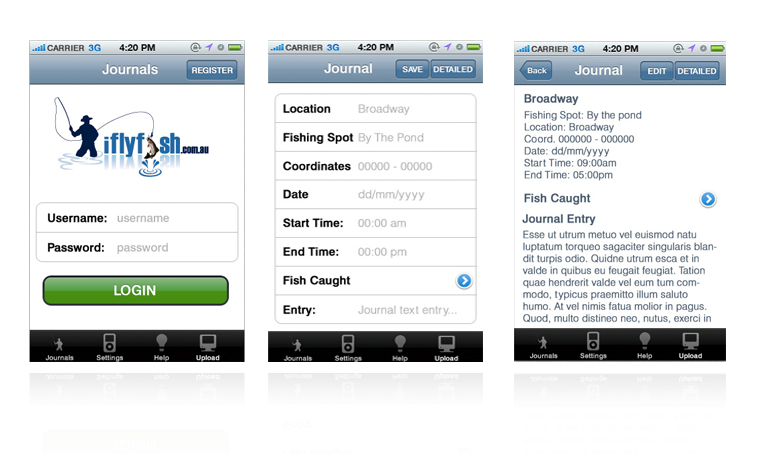
Login ScreenIn order to use the app, users must register as members via the website. Existing members can login directly by entering their member user name and password. |
Add RecordsAt any point users can use the save the Journal data regardless if they are in coverage. Clicking "Fish Caught" users can add or edit multiple "Fish Caught". |
Quick ViewBasic Journal Information is presented on this screen. If the user clicks on the "Detailed" button the Journal is converted to detailed mode where users enters journal information in much finer detail. |
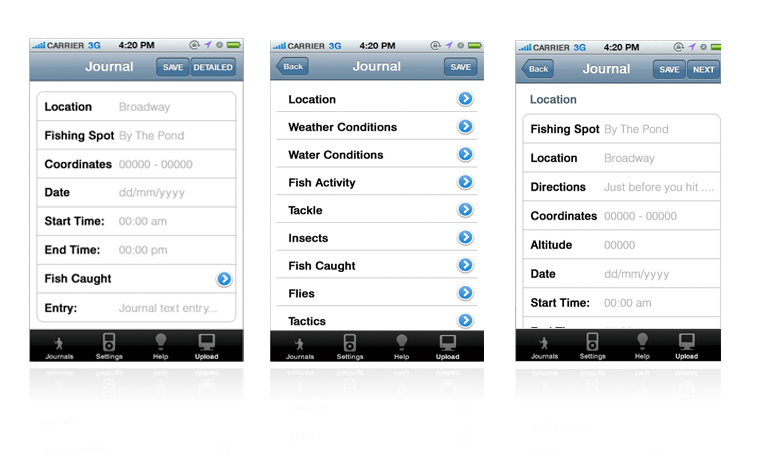
Quick EntryAt any point, users can use the SAVE button save the journal data locally. The SAVE button on the top navigation bar always takes the user the back the Startup Screen.
|
Detailed ViewJournal entries in this screen are in Detailed Mode. From this screen, user can access detailed journal information by clicking on the individual sections. For instance, clicking the "Insect", users are directed to the Detailed Add or Edit Items Screen where users can add or updated Insect information. If the user wishes to edit this journal entry, he/she can click on the EDIT button, which goes to the Detailed Add or Edit Journal Screen. |
Detailed EntryAt any point, users can use the SAVE button save the journal data locally. The SAVE will bring the back the Startup Screen.
|

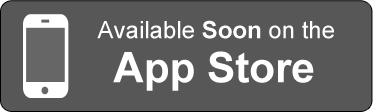
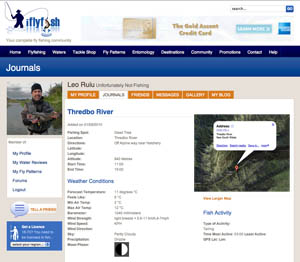


 Tell a Friend
Tell a Friend